You are here: Payments > Use Credit Balances or Credit Memos to Pay Invoices
Use Credit Balances or Credit Memos to Pay Invoices
To pay invoices with current credit balances or credit memos in the system, complete the following steps:
- On the Payments List screen (Financial > Payments List) click either the Create New Payment button to make a payment using only a credit balance or to make a new payment and add a credit balance to it
- OR
- click the View/Edit button of a draft payment associated with the same billing account, then click the edit details... link on the Payment screen that appears.
- On the Payment Details screen that pops up, click the Use Existing Credit drop-down list and select a credit balance or credit memo to add to the payment.
- In the list, credit balances are preceded by Pmt#, while credit memos are preceded by Inv#. Multiple credits can be selected for the payment. Show me
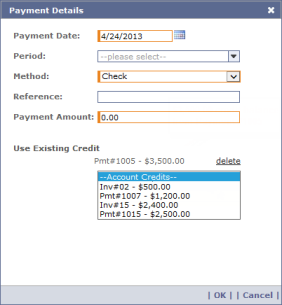
Note: If this is a credit balance-only or credit memo-only payment, you do not need to fill in any of the fields at the top.
- Click OK.
The Payment screen appears, displaying any payment amount that was included (#1 in the image below) as well as the total of all credits—credit balances and credit memos—added to the payment (#2). Show me
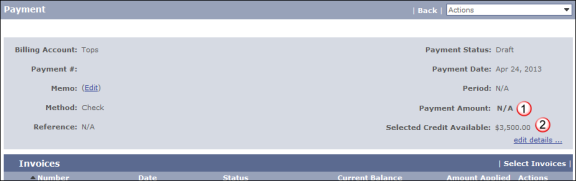
- From this point, the process is the same as from Step 5 onward in the Create and Post Payments section of this guide.