Start, Pause, and/or Resume a Work Order
You start a
work order when you are ready to actually begin doing the work to complete
the task of the work order; you pause it when you stop working on it temporarily and need to turn off the automatic time tracking feature of the work order, and you resume the work order when you are ready to work on it again and need to turn on automatic time tracking.
Start a Work Order
To start a work order, complete the following steps:
- If you have not already picked up the work order, refer to the Pick Up a Work Order section of this guide for instructions on how to do that.
- After you have picked up the work order and it is open in CorrigoNet, click the Start button at the top of the work order details section.
- A Start Work Order popup screen appears, notifying you of the time and date you are starting the work order. Show me
-
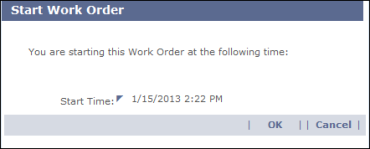
- Click OK to continue.
- The
status of the work order changes from Open to Open:In Progress and the Start button on the screen changes to a Pause button.
Pause a Work Order
Pausing a work order stops time tracking for that work order and changes
its status to Open:Paused.
- On the work
order details screen for an Open: In Progress work order, click the Pause
button.
- The
Pause Work Order screen opens, displaying each of the people who have started, but not completed, recording time for the work order. Show me
-
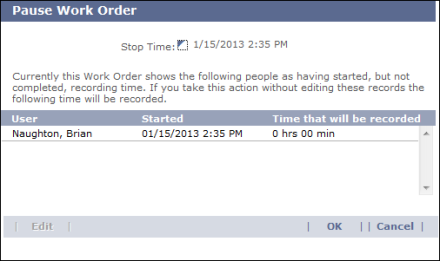
- You
can edit the record if necessary by doing the following:
- Click the
record you want to update in order to select it.
- Click the Edit button.
A Pending Time
Record popup screen opens. Show me
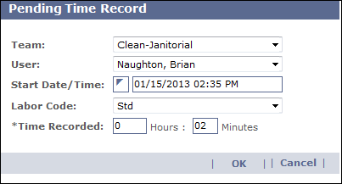
- Make
any changes you want to the team, user, start time, labor code, or time recorded.
- Click OK to save your changes and close the Pending Time Record screen.
- On the Pause Work Order screen, click OK to close the screen and pause the work order.
- The work order
status updates to Open:Paused and the Pause button changes back to Start.
Resume a Paused Work Order
- Go to the
Work Order details screen for the paused work order.
- Click the
Start button.
- A
Start Work Order popup screen appears.
- Click OK.
- The
status of the work order changes from Open to Open:In Progress and the Start button on the screen changes to a Pause button.