Pick Up a Work Order
To pick up a work order through CorrigoNet, complete the following steps:
- Click the Work Orders tab.
- Click the Summary option in the drop-down list that appears.
The Work Order Summary screen opens. Show me
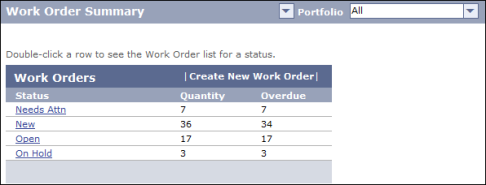
Use the scope selector to locate the work order based on its corresponding team, work zone, or portfolio.
- In the Work Orders table, click the status that corresponds to the work order that you want to pick up.
- On the "View by <selected status> Status" screen that opens, click the link in the WO# column for the work order you want to pick up.
The Work Order details screen opens. Show me
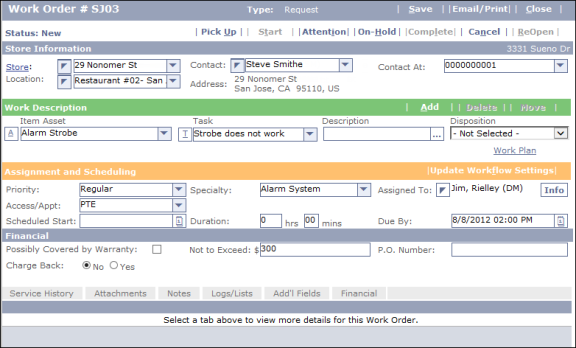
- Click the Pick Up button in the top row of the work order.
- If
you are trying to pick up a work order that is assigned to someone else, a message box
opens warning you that the work order is not assigned to you. Click
OK to make the work order the assigned user's responsibility even though you will be working on it; click Cancel
if you want to reassign the work order to yourself to make it your responsibility.
If you selected OK in Step 6 or if the warning message did not appear because the work order was assigned to you already, the
work order status changes to Open,
and the Start button in the top row of the work order is enabled.