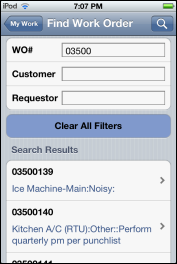Search for a Work Order (Apple iOS Devices)
To search for a work order, complete the following steps:
- On the CorrigoNet Mobile app Home screen, tap the My Work row.
- Tap the
 (Menu) icon in the bottom right corner of the My Work screen.
(Menu) icon in the bottom right corner of the My Work screen.
- Tap the Find WO button on the popup screen that appears. Show me
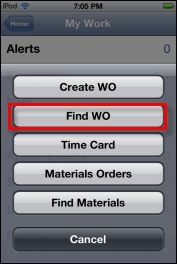
- On the Find Work Order screen that appears, enter at least two numbers or two letters in at least one of the following search fields: WO#, Customer, Requestor. Show me
-
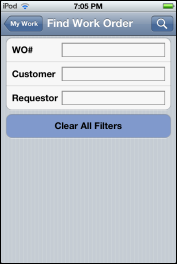
- Note: The search results display all work orders containing the numbers or letters you specify, even if the numbers/letters appear in the middle or at the end of the name or work order number. So, for example, a search of 34 returns work orders 3400690 and 41500134 and a search for tho returns Thorne Properties as well as Ratholin Tires.
- Click the
 (Search) icon in the top right corner of the screen to view the results. Show me
(Search) icon in the top right corner of the screen to view the results. Show me
-