Add Spot Purchases/Miscellaneous Costs to a Work Order (Apple iOS Devices)
Within the system, the term “spot purchases” refers to any materials used in service of the work order which were not being tracked in inventory. The term “miscellaneous” is a catchall phrase for any other costs incurred while performing work. If you want to enter spot purchase costs or miscellaneous costs to a work order, complete the following steps:
- Locate and tap the work order to which you want to add spot purchases and/or miscellaneous costs.
- On the default Work Order details screen, scroll to the bottom and tap the All costs field. Show me
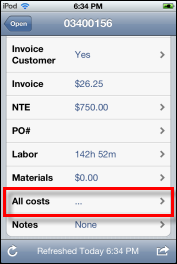
- To enter a Spot Purchase, tap the Add Purchase Cost field in the Spot Purchase section of the All WO Costs screen. Show me
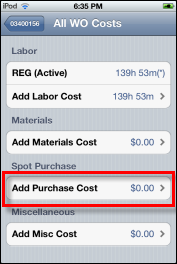
- On the Add Purchase screen that appears, enter a description of the spot purchase in the Desc field. Show me
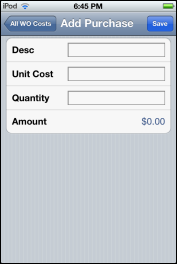
- Enter the item cost in the Unit Cost field.
- Enter the number of items you purchased in the Quantity field.
- Tap the Save button in the top right corner of the screen.
- To enter a Miscellaneous cost, tap the Add Misc Cost field under the Miscellaneous section of the All WO Costs screen. Show me
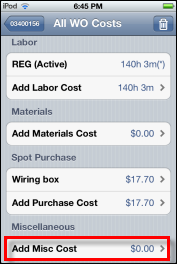
- On the screen that appears, enter a description of the miscellaneous purchase in the Desc field. Show me
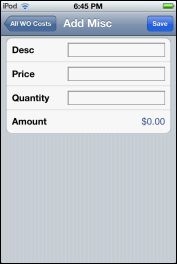
- Enter the item cost in the Price field.
- Enter the number of items you purchased in the Quantity field.
- Tap the Save button in the top right corner of the screen to return to the All WO Costs screen where all of the spot purchases and miscellaneous costs are listed. Show me
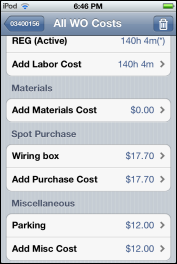
- Tap the Work Done/WO # button in the top left corner of the screen to return to the Work Order details screen.