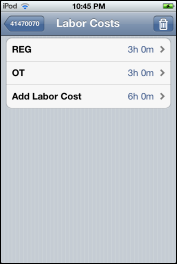Add Labor Costs to a Work Order (Apple iOS Devices)
Properly recording labor performed on work orders is an important part of the billing process. The recommended best practice is to record the start times, pauses, and end times for each block of work you perform as soon as you perform it. Sometimes, though, you might forget to start the work order or otherwise need to record work you performed when your time was not being tracked by the system. To add labor prior to marking a work order as Completed, complete the following steps:
- On the default Work Order details screen, scroll down and tap the Labor row. Show me
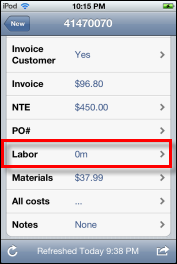
- On the Labor Costs screen that appears, tap the Add Labor Cost row. Show me
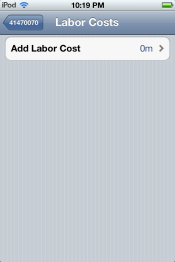
An Add Labor screen opens, displaying the time and date the job started, the labor code for the job, and two text-entry fields that you can use to record the duration of the job. Show me
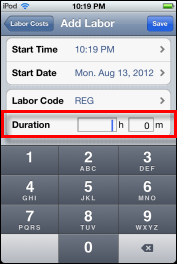
- (Optional) If the default value in the Labor Code field is incorrect, tap the row to go to the Labor Codes screen where you can select the correct code for the job. Tap the Done button in the top right corner of the Labor Codes screen to save the new labor code and return to the Add Labor screen.
- Tap the Duration field on the Add Labor screen to enter the number of hours and minutes you spent on the job.
- Tap the Save button in the top right corner of the screen.
- On the Labor Costs screen, review the total amount of time you have recorded for the job. If everything is okay, click the work order number button in the top left corner of the screen. Show me