Add Labor Costs to a Work Order (Android Devices)
Properly recording labor performed on work orders is an important part of the billing process. The recommended best practice is to record the start times, pauses, and end times for each block of work you perform as soon as you perform it. Sometimes, though, you might forget to start the work order or otherwise need to record work you performed when your time was not being tracked by the system. To add labor prior to marking a work order as Completed, complete the following steps:
- On the default Work Order details screen, scroll down and tap the All Costs row. Show me
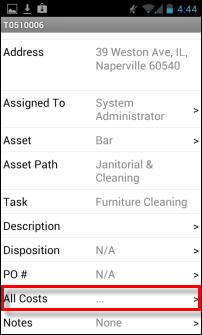
- On the Costs screen that appears, tap the Add > link in the Labor section. Show me
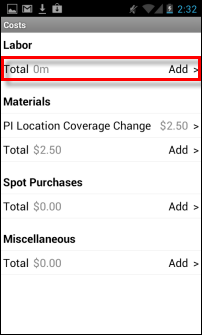
An Add Labor Cost screen opens, displaying the time and date the job started, the labor code for the job, and two text-entry fields that you can use to record the duration of the job. Show me
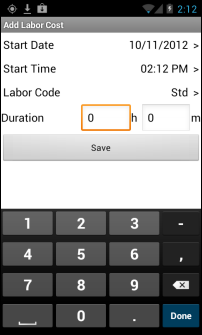
- (Optional) If the default value in the Labor Code field is incorrect, tap the row to view the "Choose labor code" popup screen where you can select the correct code for the job.
- Tap the hour field within the Duration row on the Add Labor Cost screen to enter the number of hours you spent on the job.
- Repeat Step 4 for the minute field.
- Tap the Save button at the bottom of the screen.
- On the Costs screen, review the total amount of time you have recorded for the job. If everything is okay, click the Back button on your phone to return to the main Work Order details screen.