You are here: Users > Subscribe a User to the Emergency Escalation List
Subscribe a User to the Emergency Escalation List
Emergency work orders are assigned automatically according to the on-call schedule. If the
emergency is not responded to promptly, notification is sent to users
on the Emergency Escalation List, where the users on the list might represent a company hierarchy or a chain of command. Each successive alert that is sent out for the same issue is directed toward users with more and more authority until the problem
is solved.
Note: Controls for emergency alerts are defined
on the Alert Settings screen (Work Orders > Settings > Emrg. Reasons).
To subscribe users to the emergency escalation
list, complete the following steps:
- Go to User > Escalation.
The
Emergency Escalation List screen opens.
- Use the scope selector to choose a work zone or
portfolio you want to create the list for.
- Click the Subscribe button.
The
Emergency Escalation Subscription screen opens. Show me
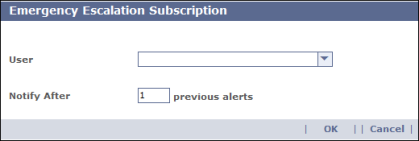
- Choose a user from the drop-down list.
- Enter the number of alerts after which you want
this person to be alerted.
- Click OK.
Tips
- To update a user's
subscription, click their row in the Emergency Escalation List screen and click Update Subscription. Make
whatever changes you want on the Emergency Escalation Subscription screen, then click
OK.
- To remove a user
from the list, click their row in the Emergency Escalation List screen, then click Unsubscribe. Click OK to confirm.
- When updating or removing users on the Emergency Escalation List screen, do not click the user's name or the current Emergency Escalation List screen will be replaced by the User Details screen.