You are here: Users > Set Contact Notifications
Set Contact Notifications
Contact notifications are the email addresses and telephone numbers
by which a user can be contacted. You
specify which of these is to be used when you need to alert the user.
To set contact notifications, complete the following steps:
- Go to User > Manage Users.
The Users screen opens.
- Click the Show All Users link or use the search feature to find the user you want. Use
the scope selector to focus your search.
- Double-click the name of the user whose contact notifications you want to set.
The User
Details screen opens.
By default, the bottom half of the screen shows the Contact Notifications panel. Show me
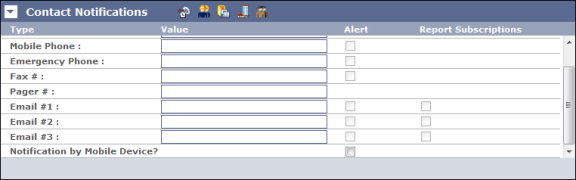
- Enter the employee's contact information in the
appropriate Value fields. As
each field is completed, the corresponding Alert check box becomes active.
- Select the Alert check box for each contact type
you want to be used for alerts.
Note: Be sure
to select the Alert box for Notification by Mobile Device? if you the employee
to receive alerts on their mobile device.
- Click the Save button at the top of the screen when
you have finished.