You are here: Users > Restrict Work Zone Access
Restrict Work Zone Access
You can restrict the work orders a user has access to by specifying
whether access is granted to all
work zones the user is assigned to— including those by team membership—or only those that the user is explicitly
assigned to.
To control work zone access, complete the following steps:
- Go to User > Manage Users.
- Use the filter drop-down list and click Show All
Users or use the search field
to search for a particular user.
- Double-click the user name in the Users table.
The User Details screen opens.
- Click the down arrow in the panel at the bottom of the screen.
- Note: This panel usually displays Contact Notifications by default, but might display a different panel if you have been working with the panels during your current session.
- Select Work Zone Membership from the drop-down list that appears. Show me
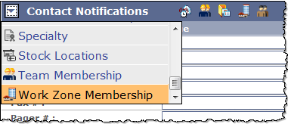
- On the Work Zone Membership panel, do one of the following:
- Click the All Work Zones radio button to grant the user access to all work zones he or she is assigned to.
- Click the Work Zones Selected Below radio button, then use the Assign button to move specific work zones to the Selected Work Zones list. Show me
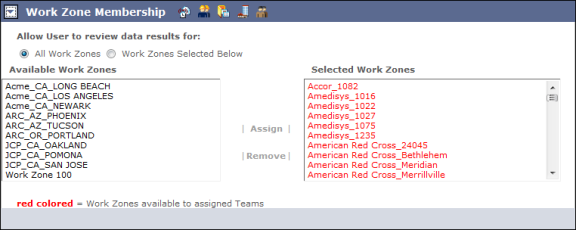
- Click the Save button at the top of the screen when you are finished.