You are here: Users > Grant Access to Stock Locations
Grant Access to Stock Locations
To grant access to stock locations, complete the following steps:
- Go to User > Manage Users.
- Use the filter drop-down list and click Show All
Users or use the search field
to search for a particular user.
- Double-click the user name in the Users table.
The User Details screen opens.
- Click the down arrow in the panel at the bottom of the screen.
- Note: This panel usually displays Contact Notifications by default, but might display a different panel if you have been working with the panels during your current session.
- Select
Stock Location from the drop-down list that appears. Show me
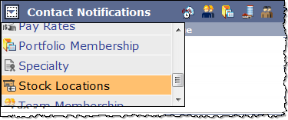
- In the Stock Locations panel, use the Assign button to select the locations that you want the selected user to have full access
to and the locations that you want the user to have read-only access to. Show me
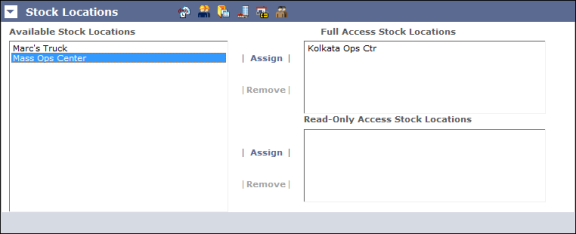
- Click the Save button at the top of the screen when
you are finished.