You are here: PM/RM > Mass Update PM/RM Schedules
Mass Update PM/RM Schedules
To make changes to multiple PM/RM schedules at once, do the following
- Go to Work Orders > PM/RM Schedules.
The Preventive
or Routine Maintenance List screen opens.
- Use the scope selector and the drop-down list
in the top right of the screen to narrow the range of work orders displayed on the screen based on the team, work zone, or portfolio under which each PM/RM schedule was created.
- Click the Show All PM/RM Schedules link in the top left corner of the screen or use the search fields to narrow down the list of PM/RM schedules that appears on the screen.
- In the Preventive Routine Maintenance List table, select the check boxes beside each of the PM/RM schedules that you want to update at the same time. Show me
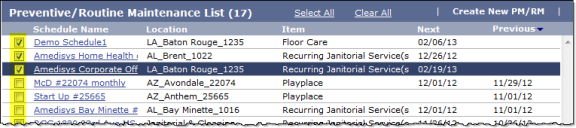
- Click the Mass Update button at the bottom of the table.
- On the Modify PM Schedule screen that appears, make whatever edits you want to the fields and lists.
- When you are finished, click the Update button in the bottom right corner to save the PM/RM schedule changes you have just made.