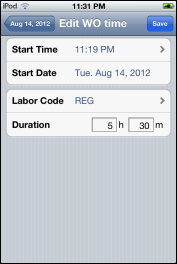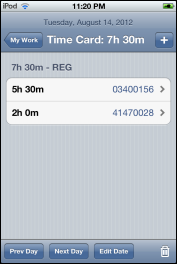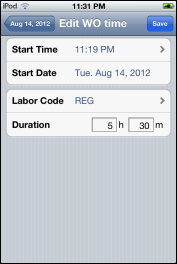View Your Time Card on an Apple iOS Device
Each time you enter hours worked on a work order, that information is added to your time card and can be viewed through an Apple iOS device by completing the following steps:
- Open the CorrigoNet application on your Apple iOS device.
- On the Home screen, tap the My Work row.
- Tap the
 (Menu) icon in the bottom right corner of the My Work screen.
(Menu) icon in the bottom right corner of the My Work screen.
- On the popup screen that appears, tap the Time Card button.
A time card screen appears, displaying the following information:
– The current date
– The total number of hours recorded on the time card for the current date
– The total hours per work order that have been recorded for the current date
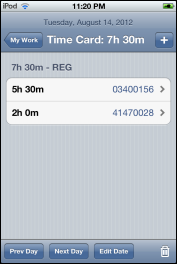
- Tap the Prev Day button to view details about the work order hours recorded for the previous day.
- Tap the Next Day button to view details about the work order hours recorded for the subsequent day.
- Tap the Edit Date button if you need to change the date that you performed work on a work order.
- Tap any of the work order hour rows to view the details of the time spend on the work order: start time, start date, labor code, and duration.