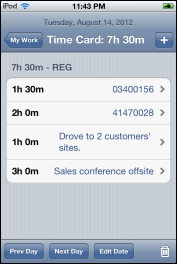Add Hours to Your Time Card on an Apple iOS Device
To add hours to your time card using an Apple iOS device, complete the following steps:
- Open the CorrigoNet application on your Apple iOS device.
- On the Home screen, tap the My Work row.
- Tap the
 (Menu) icon in the bottom right corner of the My Work screen.
(Menu) icon in the bottom right corner of the My Work screen.
- Tap the Time Card button.
- On the Time Card screen that appears, tap the + symbol in the top right corner. Show me

- On the popup screen that appears, tap the Add Time button.
An Add Time screen appears. Show me
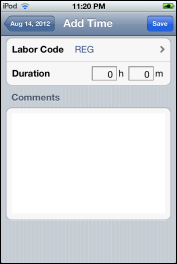
- (Optional) In the Labor Code field, change the labor code if the default value is not correct. Tap the Done button in the top right corner of the screen to save the new labor code.
- On the Add Time screen again, tap the Duration field to enter the number of non-work order hours and minutes you worked.
- In the Comments field, enter a description of the work you did.
- Tap the Save button to enter the new time onto your time card.
- Repeat steps 4 through 9 for any other non-work order time periods you want to add to your time card.
When you are done, the Time Card screen displays each work order job and each non-work order job on a separate line.Show me