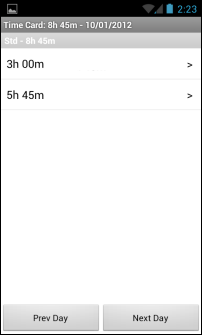Add Hours to Your Time Card on an Android Device
To add hours to your time card using an Android device, complete the following steps:
- Open the CorrigoNet application on your Android device.
- Go to the My Work screen.
Note: If your configuration of the application does not include a separate My Work screen, go to the home screen and start from there instead.
- Tap the menu button on your phone.
- Tap the Time Card button.
- Tap the menu button again.
- On the popup screen that appears, tap the Add Time button.
- (Optional) Change the labor code by tapping the Labor Code field and then tapping a different code in the list that pops up.
- On the Add Timecard Record screen again, tap the Duration field to enter the number of non-work order hours and minutes you worked.
- (Optional but Recommended) In the blank field below the Duration field, enter a description of the work you did.
- Tap the Save button to enter the new time onto your time card.
When you are done, the Time Card screen displays the time for each job on a separate line. Show me