Receive Materials into Inventory
To get materials into your stock locations you must carry out transactions
receiving the stock from the suppliers.
To carry out a receipt transaction, complete the following steps:
- Go to Materials >Transactions > Receipts.
The
"Receipt into inventory" screen opens.
- Click the New Transaction button.
The Transaction # New screen that appears. Show me
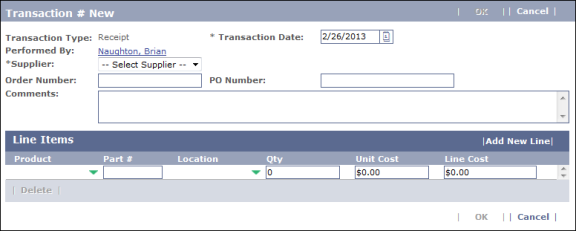
- Click the calendar icon
 in the Transaction
Date field. The
scheduling calendar opens. Show me
in the Transaction
Date field. The
scheduling calendar opens. Show me

- Click a date in the current calendar month or click
the arrows on either side of the month to move to the previous or next month.
- Click Ok.
- Choose a supplier from the Supplier drop-down
list.
- In the Line Items field, click the green arrow
 on the right side of the Product column.
on the right side of the Product column.
The
Add Product screen opens. Show me
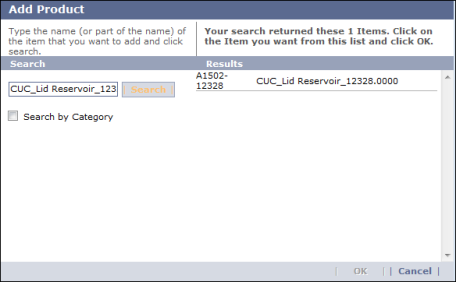
- Type all or part of the name of the item in the Search field, then click the Search button.
- In the Results column, select the material you are receiving.
- Click OK.
The item is added to the Line Items field on the Transaction # New screen.
- Enter a part number if you choose in the Part # field.
- Click the green arrow
 on the right side of the Location column.
on the right side of the Location column.
- The Select Stock Location screen opens.
- Click one of the radio buttons:
- Select from an in-stock location if the item is stocked.
- Select from an empty location if the item is out of stock, then select a Storeroom from the drop-down list.
- Click OK.
- Enter the number of items used in the Qty field.
- Click in the Line Cost field to update the total cost.
- (Optional) Click the Add New Line button and repeat steps 5 to 15 to add other items to the receipt.
- Click OK to finish receiving the materials into inventory.