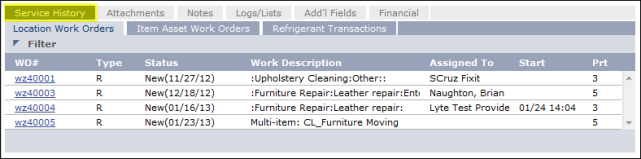View the Service History for a Work Order
You can view the service history for a work order to determine if similar work orders currently exist or
to determine if the particular problem being reported has been reported before and if so, how
often it was reported and what actions were taken to resolve it. This information can help avoid the creation of duplicate work orders for a problem and enables user to identify problematic areas of your work environment, such as assets that might need replacing.
View a Service History
To view the service history for a work order, complete the following steps:
- Access the Work Order details screen for the
work order whose history you want to view.
- OR
- For a new work order, enter customer
and location information in the Customer Information region of the screen.
- Scroll down to the tabs area at the bottom of
the screen.
- Click the Service History tab to view the three subtabs within it. Show me
-
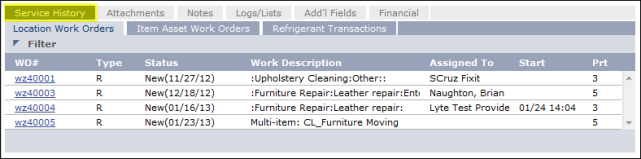
- Click one of the following sub-tabs to select it:
- Location Work Orders—Displays work
orders previously created for the location specified in the current work
order.
- Item Asset Work Orders—Displays all previously created work orders containing an asset specified in the current
work order. If there is more than one asset listed in the current work order, you can filter the list on this tab by selecting one of the assets that appears in the drop-down list. Show me
- Refrigerant Transactions—Displays the history of refrigerant use for the selected asset(s). For more details, refer to the Refrigerant Tracking section of this guide.
To see work order details for a work order in
the list, double-click the corresponding link in the WO# column.
Filter a Work Order List
To filter a work order list that appears under the Service History tab, complete the following steps:
- On the left side of the subtab whose work order list you want to filter, click the triangle icon. Show me

The
Work Order Filter popup screen appears. Show me

- Check the boxes for the statuses of work orders
you want to see and clear
the check boxes for the statuses of work orders you do not want to see.
If you
check All, you will see all new and in-process work orders.
- Click OK.