Set or Change a Work Order Appointment
To set or change an appointment for a work order, complete the following steps:
- Create a new work order or open the one whose appointment details you want to change.
- In the Assignment and Scheduling region of the Work Order screen, click the down arrow in the Access/Appt field. Show me
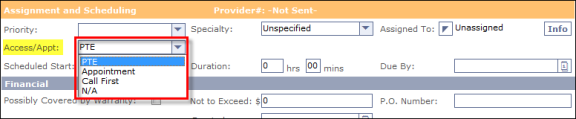
- Choose an item from the list.
- PTE—The technician
has permission to enter the premises
- Appointment—You will set
an appointment time for the work to be done
- Call First—The technician
must call first to verify that the occupant is present
- N/A—None of the
choices are applicable
- If you choose Appointment in Step 3, a Calendar popup screen appears. Show me
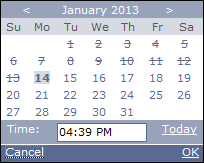
- Click the Today link if you want to schedule the appointment for today, otherwise click another date on the calendar.
- (Optional) Click
the < and > arrows on either side of the month to change to the next or previous month.
- Enter a time by selecting the time that is currently
displayed and typing over it.
IMPORTANT: If
you enter military time, it is converted to AM/PM. If
you enter an hour value that is less than 13, the system assumes you are referring to AM hours, so if you enter 2:30, the system schedules the appointment for 2:30 AM. You can change this by highlighting the AM and typing PM instead.
- When you are done, click the OK link in the bottom right corner of the popup screen.
- On the Work Order screen, click the Save button in the top row and then select Save from the drop-down list that appears.