Populate Work Order Custom Fields
Note: For instructions on how to define custom fields, refer to the Define Custom Fields section of this guide.
To view the custom fields for a work order, complete the following steps:
- Create a new work order or open one that has been created but not completed.
- On the Work Order details screen, scroll down to the Financial region and click the Add'l Fields tab.
- The first three tabs display the custom fields that have been defined for work orders, customers, and contacts. Show me
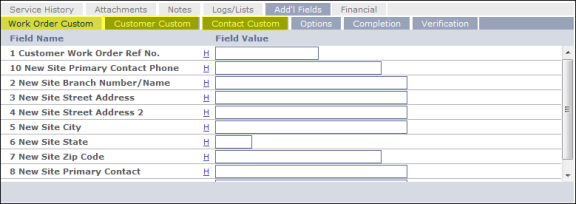
- Enter values for the custom fields on each tab.
- When you have finished, click the Save button at the top of the screen.
- Select the Save option that appears in the drop-down list.