Place a Work Order On Hold
To place a work order on hold, complete the following steps:
- Open the Work Order details screen for the work order.
- Click the On-Hold button in the top row of the work order. Show me

The
Put Work Order On-Hold popup screen appears. Show me
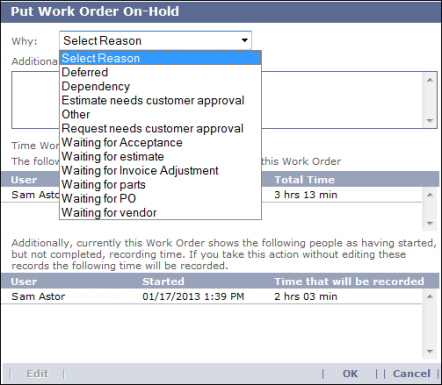
- Choose a reason from the "Why" drop-down
list.
- (Optional) Type additional explanatory text in the text box below the drop-down list.
- (Optional) Edit the record of time spent on the work order so far by doing the following:
- Click a
record in the lower table to select it.
- Click the Edit button at the bottom of the screen.
The Pending Time
Record popup screen opens. Show me
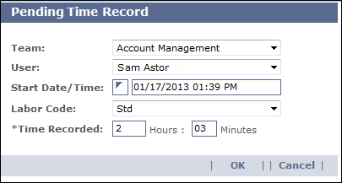
- Make
whatever changes you want to the Team, User, Start Date/Time, Labor Code, and Time Recorded fields.
- Click OK to save your changes and close the popup screen.
The popup screen closes and the Put Work Order On-Hold screen refreshes to display the edited content.
- Click OK to finish.
The Put Work Order On-Hold popup screen closes and the work order
status changes to On Hold.