- In the Item Assets
column, double-click the asset where service is needed. Show me
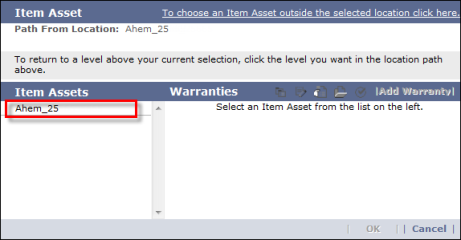
- The
assets within that unit then appear in the column in place of the original asset. As your asset search becomes more and more specific, the Path section at the top of the screen updates to include each level of detail you have drilled down into. Show me

- Keep double-clicking assets in the Asset column
until you reach the specific asset that needs service, then click to select it.
- (Optional) Click the different icons in the Item Assets row to review the attributes,
address, work orders, documents, and warranties associated with the asset. Show me
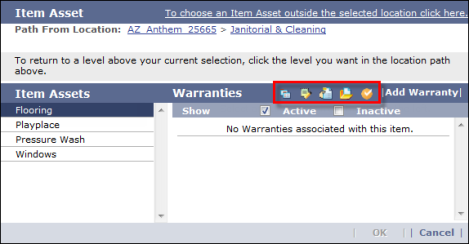
- When you have finished, click OK to add the item asset to the work order and return to the New Work Order screen.