Create a ToDo List
There are two steps to creating ToDo lists:
- Create ToDo types
- Create ToDo list templates
Create a ToDo Type
To create a ToDo type, complete the following steps:
- Go to Work Orders > ToDos > ToDo Types.
The ToDo Types screen opens. Show me
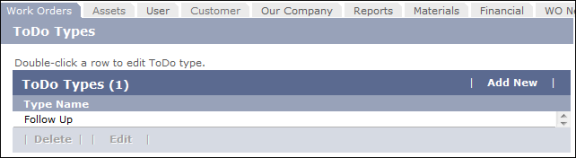
- Click the Add New button on the right side of the screen.
The
Add ToDo Type popup screen opens. Show me
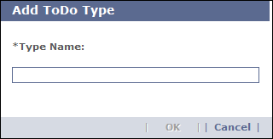
- Enter a name in the Type Name field.
- Click OK to create the new ToDo type.
The popup screen closes and the new ToDo type is added to the ToDo Types table.
Create a ToDo Template
Note: You must create ToDo types before creating ToDo list templates.
To create a ToDo template, complete the following steps:
- Click the Work Orders tab.
- Click the ToDos option in the drop-down list that appears.
- Click the ToDo Templates option within the submenu that appears.
The ToDo Template screen opens. Show me
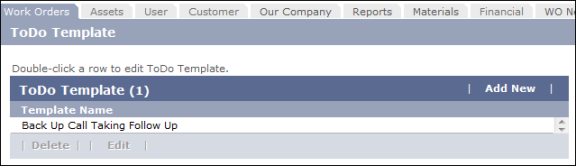
- Click the Add New button on the right side of the screen.
The Master ToDo List screen appears. Show me

- Click the Add New button on the right side of the screen to add a new ToDo item to the list.
An Add ToDo Item popup screen opens. Show me
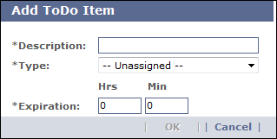
- Enter a description of the ToDo item.
- In the Type drop-down list, select the kind of item you want to create: Call Back or Follow Up.
- In the Expiration field, enter the amount of time a user has to complete the ToDo task.
Note: The ToDo timer begins as soon as the ToDo task is added to the work order in the system and ends as soon as it the ToDo item is marked as resolved.
- Click OK to save the new ToDo item and add it to the ToDo Items table.
- (Optional) Repeat steps 5 through 9 if you want to add more ToDo items to the template.
- (Optional) Click the Attach ToDo List button if you want to add the items in an existing list to the new list you are creating.
- When you are done adding items to the list, click OK to return to the ToDo template screen where your new template appears in the ToDo Template table.