Set Pay Rates
To set pay rates for a user, complete the following steps:
- Go to User > Manage Users.
- Use the filter drop-down list and click Show All
Users or use the search field
to search for a particular user.
- Double-click the user name in the Users table.
The User Details screen opens.
- Click the down arrow in the panel at the bottom of the screen.
- Note: This panel usually displays Contact Notifications by default, but might display a different panel if you have been working with the panels during your current session.
- Select Pay Rates from the drop-down list that appears.Show me
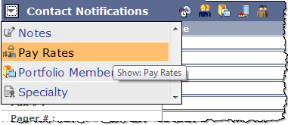
- On the Pay Rates screen, click the Add Labor Codes drop-down list. Show me
-

- Select a labor code from the list, and it
appears in the Pay Rates table.
- Add a monetary value in the Per Hour field, then repeat
these steps for any additional Labor Code pay rates.
- If you want to designate one of the labor codes as the default, click the corresponding radio button in the Default column of the table.
Note: There
can only be one default pay rate per user.
- Click the Save button at the top of the screen when
you have finished.