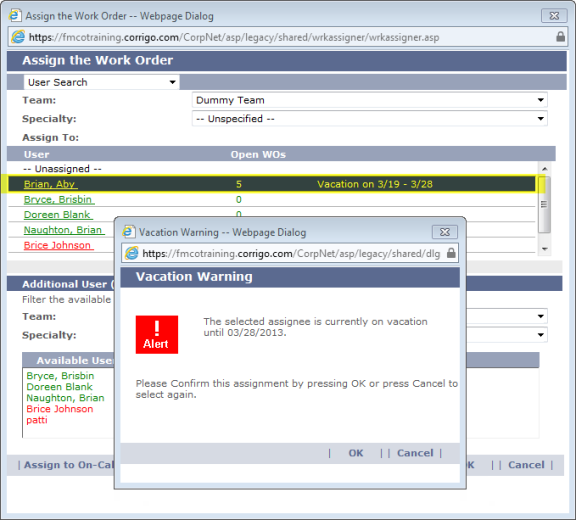Schedule a User's Vacation
If you have the necessary privileges, CorrigoNet allows you to enter users' vacation schedules in the system so that the users' names will not be included in auto-assignment or on-call schedules while they are away.
To enter a user's vacation schedule into the system, complete the following steps:
- Go to User > Vacation Schedules.
The Vacation Schedule screen appears. Show me
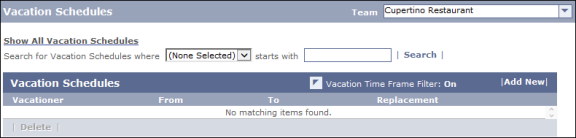
- Use the Scope field to select the team that the user belongs to.
- Click the Add New button.
- On the Add Vacation Schedule screen that pops up, select the name of the user who will be on vacation.
- Select the name of the person who will be his/her replacement for auto-scheduling and/or on-call scheduling during the user's vacation.
- Specify the first and last dates of the user's vacation.
- Click OK.
- The user's vacation schedule then appears in the Vacation Schedules table on the screen.
- During the user's vacation, whenever his or her name appears on the Assign the Work Order screen, a notation informs the work order creator that the user is on vacation and displays the dates of the vacation. If the creator selects the user's name, a Vacation Warning popup screen appears, asking the work order creator to either confirm or reject that he/she wants the vacationing user assigned to the work order. Show me
-