Assign a Specialty to a User
To assign specialties to a user, complete the following steps:
- Go to User > Manage Users.
The Users screen opens.
- Click the Show All Users link or use the search feature to find the user you want. Use
the scope selector to focus your search.
- Double-click the name of the user who you want to assign a specialty or specialties.
- The User Details screen opens, with the Contact Notifications panel displayed by default at the bottom of the screen.
- Click the down arrow beside the Contact Notifications heading and select Specialty from the drop-down list that appears. Show me
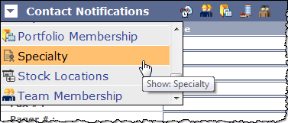
- In the bottom-right corner of the Specialty panel, click the Add Specialty drop-down list to view all of the specialties that you can assigned to the user. Show me
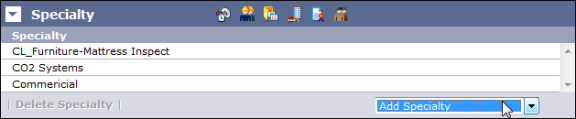
- Click a specialty in the list to add it to the Specialty panel for the user.
- Repeat steps 5 and 6 for each additional specialty you want to assign to the user.
- Click the Save button at the top of the screen when
you are finished.