Add a Single User to a Team
Teams are groups of employees associated with work zones. Employees
have access to work orders according to the teams they are on and the
work zones those teams are associated with. Each
work order is assigned to a user on a team.
Note: Before carrying out this procedure, you must first add users to the system
and then create teams.
To add a user to a team, complete the following steps:
- Go to User >Manage Users.
- The Users screen opens.
- Click the "Show All
Users" button or use the search fields
to search for a particular employee.
- Double-click the users name in the results field.
- The User Details screen opens, with the Contact Notifications panel displayed by default at the bottom of the screen.
- Click the down arrow beside the Contact Notifications heading and select
Team
Membership from the drop-down list that appears. Show me
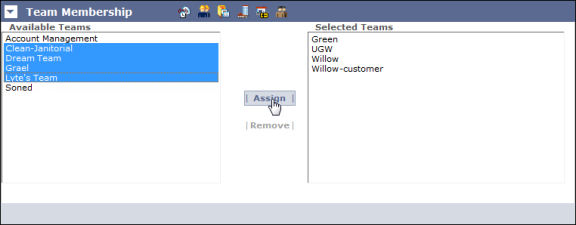
- In the Available Teams
field on the Team Membership panel, select the team or teams to which you want to add the user. Hold
down the Ctrl key to make multiple selections.
- Click the Assign button to add the
teams to the Selected Teams field.
- Click the Save button at the top of the screen when
you have finished.
- The user is now a member of each of the teams you selected.