Manage Labor Codes
Labor codes are used to specify pay rates for users and billing rates for labor on invoices. The same set of
codes are used throughout your company's instance of CorrigoNet, but the rates applied for each purpose can be different.
After you
define the codes, you set the pay rates when you add personnel and the billing rate when you create contracts.
Add a Labor Code
To add a labor code, complete the following steps:
- Go to Financial > Settings > Labor Codes.
- The Labor Codes Settings screen opens. Show me
-
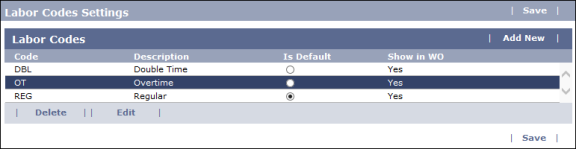
- Click Add New.
- The
Add Labor Codes screen opens. Show me
-
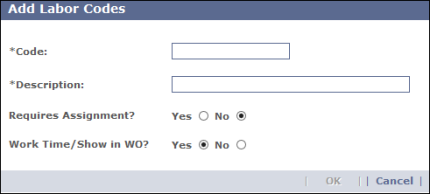
- Enter an identifier in the Code field. For overtime, that might be OT; for double time, that might be DT.
- Enter descriptive text in the Description field.
- (Optional) Select Yes in the "Requires Assignment?" field if you want users to be required to assign hours to a specific work zone when filling out time cards. This
is useful when you want to ensure that all labor costs for a particular
user are applied to a particular work zone budget.
- (Optional) Select No in the Work Time/Show in WO? field if you do not want the labor codes to be displayed in the work order. This setting is set to No for labor charges that should only appear on time cards, like vacation hours or Admin time.
- Click OK to save your changes.
Edit a Labor Code
To edit a labor code, complete the following steps:
- Go to Financial > Settings > Labor Codes.
- The Labor Codes Settings screen opens. Show me
-
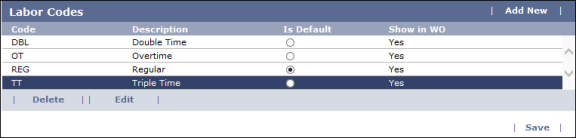
- Click the code that you want to edit.
- Click the Edit button.
- The
Edit Labor Codes screen opens. Show me
-
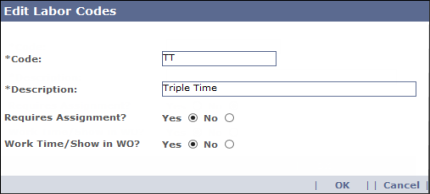
- Make whatever changes you want to the fields on the screen.
- Click OK to save your changes.
Delete a Labor Code
To delete a labor code, complete the following steps:
- Go to Financial > Settings > Labor Codes.
- The Labor Codes Settings screen opens. Show me
-
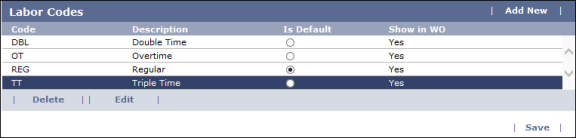
- Click the code that you want to delete.
- Click the Delete button.
- On the popup screen that appears, click OK to confirm that you want to delete the labor code.
- The Labor Code screen then refreshes and no longer displays the code you just deleted.