Edit Hours on a Team Member's Time Card
Note: The following functionality is available if the Time Card module is enabled and if you have a role with the Time Card - Manage Team Time Cards privilege associated with it.
To edit the hours on a user's time card through
CorrigoNet, complete the following steps:
- Go to User > TimeCard > Manage Time Cards.
- The
Edit Team Time Records screen opens. Show me
-
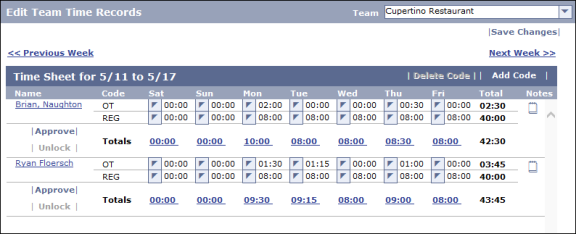
- Locate the team member whose hours you want to edit.
- Click the date whose hours you want to edit.
- On the Edit Time on Date screen that appears, add or subtract time for the date and, optionally, enter a note that explains why you are editing the time.
- Click OK.
- (Optional) Repeat steps 2 through 5 for any additional hours you want to edit.
- When you are finished, click the Save Changes button in the top right corner of the screen.