Approve Time Records
Note: The following functionality is available if the Time Card module is enabled and if you have a role with the Time Card - Manage Team Time Cards privilege associated with it.
If you are a user with a role of personnel manager, you can edit and approve user time card records prior to approving them. After
a team member's time record is approved, the team member can still view it but can no longer change
it.
To approve time records, complete the following steps:
- Go to User > TimeCard > Manage Time Cards.
- The
Edit Team Time Records screen opens. Show me
-
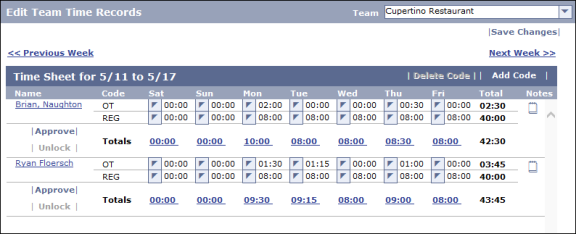
- Review the time records for each employee. To
approve a user's time record, click the Approve button under the
user's name.
- After you click Approve, the
record is locked. If you need to make changes to it, click the Unlock button to make the field active again.
- When you have finished approving each team members' hours, click the Save Changes button in the top right corner of the screen.
Tips
- Click the total at
the bottom of a column to display a list of the work orders completed
by the team member on the corresponding day. This
gives you a way to easily compare hours worked to hours logged against
work orders.
- Click in the Notes
column to open the Notes box and review complete text for all notes.
- If you accidentally
add a code twice, select the code you want to delete and click the Delete
Code button.