Add Hours to Your Own Time Card Through CorrigoNet
Note: The following functionality is available if the Time Card module is enabled and if you have a role with the Time Card - My Time Card privilege associated with it.
To add hours to your own time card using
CorrigoNet, complete the following steps:
- Go to User > TimeCard > My Time Card.
- The
My Time Card screen opens. Show me
-
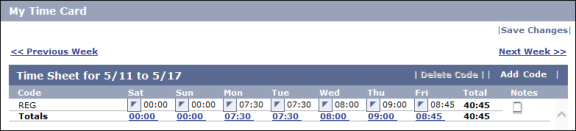
- Click the Add Code button.
- On the Add Labor Codes screen that pops up, select the kind of hours you want to add. Although these options are configurable, the most common ones are Regular, Overtime, and Double Time.
- Click OK.
- Back on the Edit Team Time Records screen, click the date to which you want to add hours.
- On the Edit Time on Date screen that appears, enter the amount of time you want to add and, optionally, a note that explains why you are adding the time.
- Click OK.
- (Optional) Repeat steps 2 through 7 for any additional hours you want to add.
- When you are finished, click the Save Changes button in the top right corner of the screen.