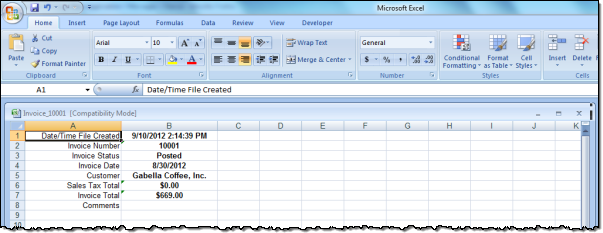If your user role has the necessary privileges associated with it, you can access your invoices directly through the Customer Portal and view the contents arranged by line items, locations, or work orders. You can also print the invoices directly from the Customer Portal or download the information as an Excel file.
To view customer invoices from the Customer Portal, complete the following steps:
Note: Clicking any link in the WO# column opens a new screen displaying the work order from which the line item originated.
You can also print customer invoices directly from the Customer Portal or download the raw data as a Microsoft Excel file and then manipulate the raw data in-house to suit their particular business needs. Both of these functions are available through buttons at the top of the invoice screens. Show me
The print-friendly version of the Customer Invoice looks like the sample below:
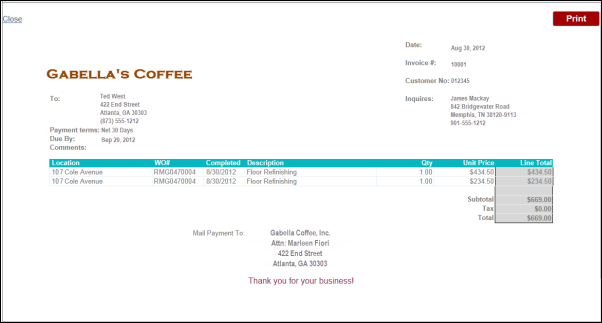
The downloadable Excel spreadsheet version of the Customer Invoice appears as a normal Excel file, as shown in the example below.