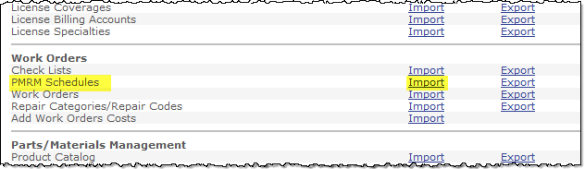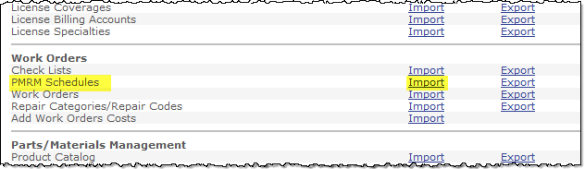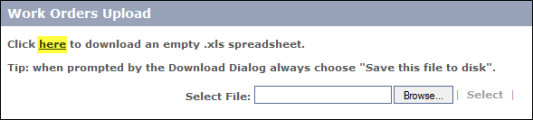Download an Empty Spreadsheet
The CorrigoNet data importing feature imports data using Excel spreadsheets. The first
step in importing data is to download an empty spreadsheet that you can
populate with data either manually or by bringing data into Excel from
a legacy system. Check
the Excel online help for information about getting external data files
into Excel.
The spreadsheet you download will give you the correct form for the
column headings. Whether
you use the spreadsheet you download, or create one of your own, you must
use the correct column headings for them to be recognized by the system
when you import. Importing
a spreadsheet with incorrect column headings will cause the script to
error out.
|
Note:
|
You
must have Microsoft Excel installed on your machine to edit spreadsheets
used in import and export procedures. |
To download an empty spreadsheet, complete the following steps:
- Go to Our Company > Import/Export.
- On
the Import/Export Spreadsheets screen that opens, click the Import link for PMRM
Schedules under the Work Orders heading.
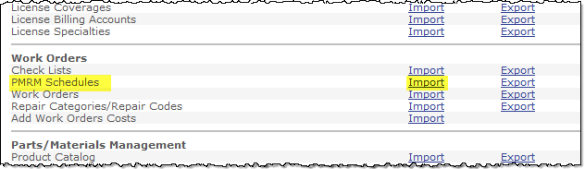
The
Work Orders Upload screen opens.
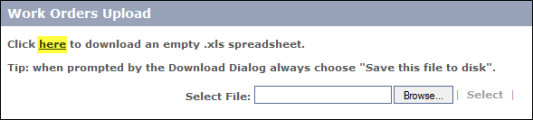
- Click the word "here" in the sentence
"Click here
to download an empty .xls
spreadsheet."
The
File Download popup screen appears.
- Click Save to save the spreadsheet to your computer or Open
to open the spreadsheet and view it. If
you want to save it, navigate to the place on your hard drive where you
want to store it, then click Save.
Important Notes About This Process
- If your spreadsheet data came from an output file created from some other
source, make sure you edit the column headings in your spreadsheet so that they are an exact match to the headings in the downloaded, empty spreadsheet.
- After
downloading a spreadsheet using the Import/Export feature, make sure you open
the file in Excel and save it using the "Save as" function. In
the "Save as type" drop-down list, select Microsoft Excel Workbook,
then click Save. If
you do not do this, the file might be saved as an .htm
file and you will not be able to import the spreadsheet successfully.