You are here: Customers > Enable Users to View Customer Groups
Enable Users to View Customer Groups
In order for a user to do a contact
search, he or she must have been assigned the appropriate permissions
and be able to view the appropriate customer group. To allow a user to view a customer group, complete the following steps:
- Go to Customer > Customer Group Admin.
- The
Customer Group screen opens.
- Do one of the following:
- Click the All button view
all of your customer groups.
- Use the Search text-entry field to narrow your search even further, then click the Search button to execute your query.
- In the Customer Group search results field, double-click the customer group to which you want to add a user.
The
Customer Group Summary screen opens. Show me
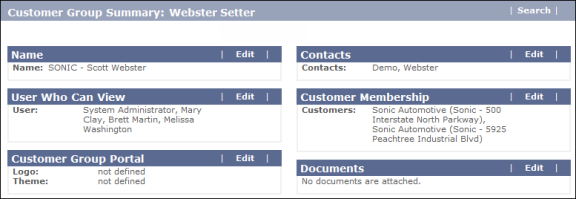
- Click the Edit button in the User Who Can View
region.
The
Users Who Can View screen opens. Show me
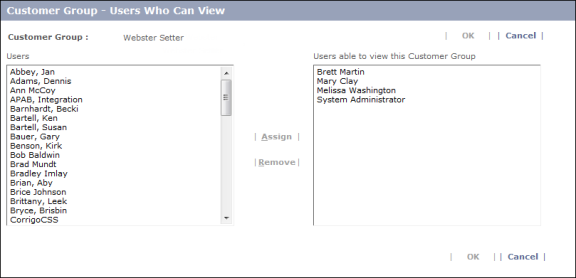
- In the Users box, select the users you want to
be able to view the customer group. Hold
down the Ctrl key to multi select.
- Click the Assign button to move the names into the "Users able to view this Customer Group" box.
- Click OK.