Copy a Template to an Asset Inventory List
To copy a template to an asset inventory list, complete the following steps:
- Go to Assets > Asset Builder.
The Asset Details screen appears. Show me
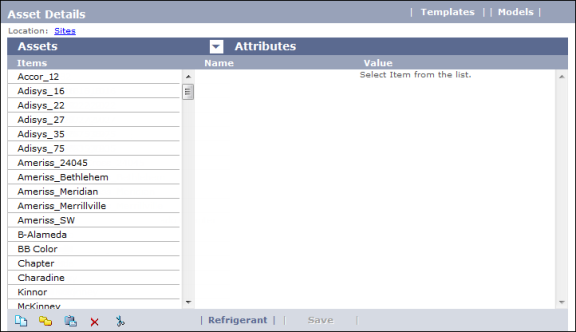
- In the Items column, double-click the name of the work zone under which you want to add a template.
- Continue to double-click in the Items column until you reach the hierarchy level at which you want to add the template.
- Click the Templates button.
The
Template Browser opens. Show me
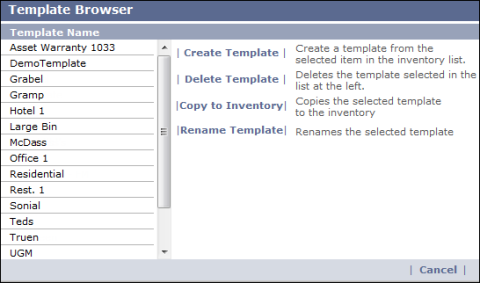
- In the Template Name list, click the name of the template you want to add to the inventory list, then click the Copy to Inventory button.
- On the Asset Details screen again, click the first item that was part of the template and type a name for it in the Value column on the right.
- Click the Save button at the bottom of the screen.
Note: If you do not click Save after entering a name for the item, the name will not be retained in the system.
- Repeat steps 6 and 7 for all other items that were part of the template.