Assign a User to a Portfolio
You can assign a user
to a portfolio
to allow them to view work orders
for the work zones in that portfolio without being a member of the team
or teams assigned to those work zones. This
can be handy for a dispatcher or manager.
To assign a user to a portfolio, complete the following steps:
- Go to User > Manage Users.
The Users screen opens.
- Click the Show All Users link or use the search feature to find the user you want. Use
the scope selector to focus your search.
- Double-click the name of the user who you want to assign to a portfolio.
- The User Details screen opens, with the Contact Notifications panel displayed by default at the bottom of the screen.
- Click the down arrow beside the Contact Notifications heading and select Portfolio Membership from the drop-down list that appears. Show me
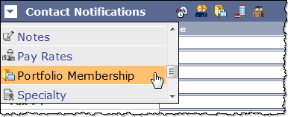
The Portfolio Membership panel opens, displaying two fields: Available Portfolios and Selected Portfolios.Show me
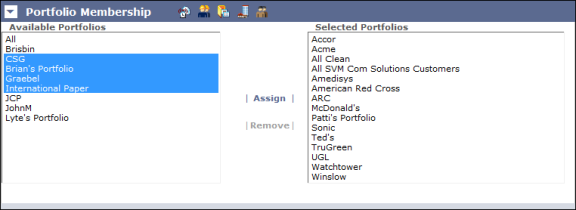
- In the Available Portfolios field, select all of the portfolios that you want to assign the user to.
- Click the Assign button to move the work zones into the Selected Portfolios field.
- Click the Save button at the top of the screen when
you have finished.