Add a Template to a Work Zone
To add a template to inventory, complete the following steps:
- Choose Work
Zone Setup from the Assets
menu. The
Work Zone Search screen opens.
- Click Show
All Work Zones or use the search fields
to find the work zone you want to add an asset template to.
- Navigate
to the level within which you want to add the asset template.
To add a template to a property's inventory, complete the following steps:
- Click the Assets tab.
- Click the Asset Builder option in the drop-down list that appears.
- The Asset Details screen appears. Show me
-
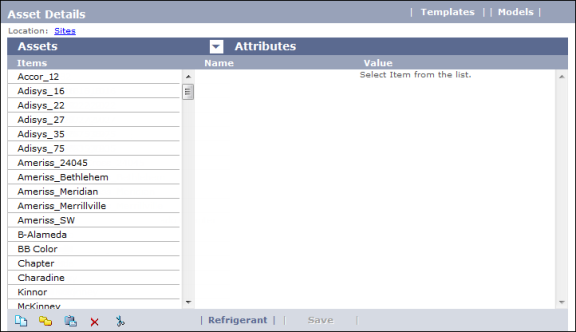
- In the Items column, double-click the name of the work zone under which the property is located.
- Continue to double-click in the Items column until you reach the hierarchy level at which you want to add the template
- Click the Templates button.
The
Template Browser opens. Show me
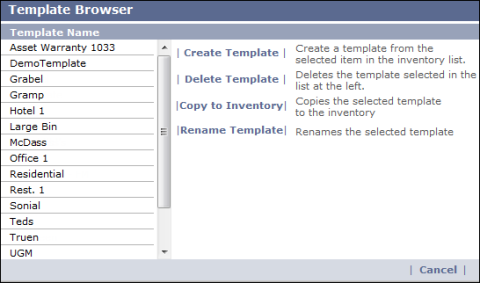
- Click the name of the template you want to add to the inventory.
- Click the Copy to Inventory button.
- Manually close the Template Browser screen.
- The Asset Details screen refreshes to display the template you selected in Step 6. Show me
-
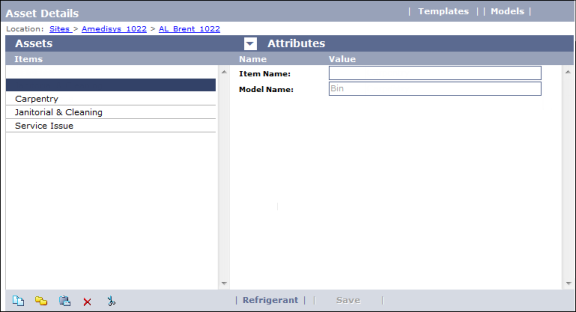
- In the Item Name field on the right side of the screen, enter a name for the template.
- Click the Save button to save it as part of the work zone inventory.