Set Up Role Restrictions
The Role Restrictions feature within CorrigoNet works by ranking each role within the system and then allowing each user to modify the permissions of users whose roles are equal to or lower than their own in rank. This functionality gives individual users far more flexibility in the system than is normally granted to them and allows the system to become less centralized around a single System Administrator or group of Administrators.
To set up role restrictions, complete the following steps:
- Go to User > Role Administration > Restrictions.
- The Role Restrictions
screen opens, displaying each of the roles in the system and their current ranking. Show me
-
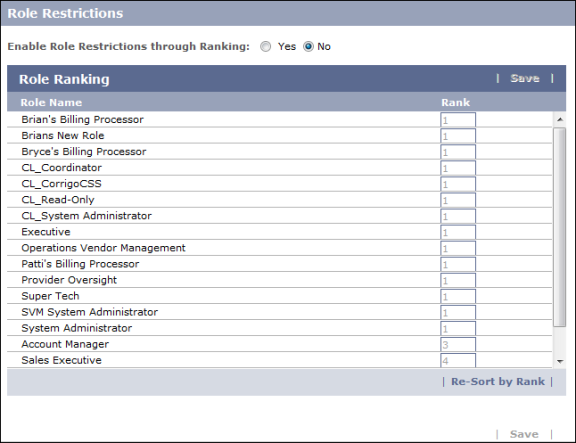
- Select the Yes radio button in the "Enable Role Restrictions through Ranking" field.
- With the Rank column now active, assign a rank to each role.
- The highest ranking is #1, so users assigned to a role with a #1 ranking are able to modify the privileges of everyone. Users assigned to a role ranked #2 are able to modify privileges for all roles other than those ranked #1. Those with a role ranked #3 can modify privileges for all roles other than those ranked #1 and #2, and so on.
- At any time, you can click the Re-Sort by Rank button at the bottom of the screen to view the roles grouped by their new rankings.
- When you are done, click Save.